Spotify on Smart TV How to Set Up and Play 2025
When you initiate Spotify on your smart TV, it becomes possible to enjoy music and podcasts not only from a more spacious screen but also from the better quality sound system remaining in the TV. Whether your TV has Spotify or you want to do it by wireless connection, it is possible to do it within arm’s reach. The use of Spotify on your smart TV now equals the turning of your house party into a mini gig every time you wish to throw one.
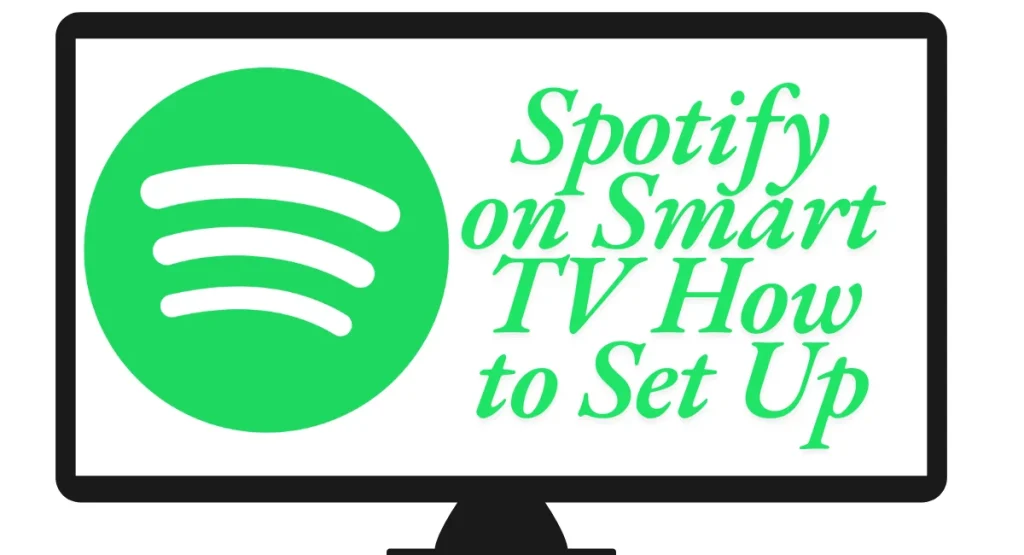
This is a piece of information that will help you set up the main menu of Spotify on your smart TV in this guide. We will also guide you step by step through the login process and explain the usage and settings. Setting up with other devices like Bluetooth would be much appreciated as well as using Spotify Connect which you control with your phone or computer. At the end of the information, you will be able to play, control the volume, and do everything that is available with the Spotify platform with your TV from the comfort of your couch but you will be using your TV this time. Whether you are an existing user or you are a new one, this guide will assist you in the best possible way to make the most use of the Spotify platform.
Connecting Spotify to Your Smart TV

TV Operating System
First, find out which operating system (OS) your Smart TV uses. Common options are Samsung Tizen, LG webOS, Android TV, Roku, and Apple TV. You can check this in the user manual or on the manufacturer’s website. Some older TVs may not support Spotify, so it’s important to know the OS.
Open the TV App Store
After checking your TV’s operating system, then, open the app store on your TV. This could be the Smart Hub for Samsung, LG Content Store for LG, Google Play Store for Android TVs, or Apple TV App Store. Look for the Spotify app. If you see it, your TV can run Spotify APP.
Use Bluetooth
If your TV has Bluetooth, you can connect your smartphone or tablet to it. Once paired, open Spotify on your mobile device, play your music, and app will stream through your TV’s speakers.
TV Software Updates
If you can’t find Spotify, your TV may need a software update. Check your TV’s settings for “Software Update” to access new apps.
Use External Devices
If your TV can’t run Spotify, you can use external devices like Amazon Fire TV Stick, Roku, Chromecast, or Apple TV. These devices allow you to install the Spotify app and stream music on your TV. Just connect the device, install the app, and enjoy.
Your Spotify Account Active
To use Spotify on your TV, you need an active account, either free or premium. The free version has ads, while the premium version has extra features like can’t listen. If you can’t log in, check your username and password on the Spotify website.
Advanced Features of Spotify On Smart TV
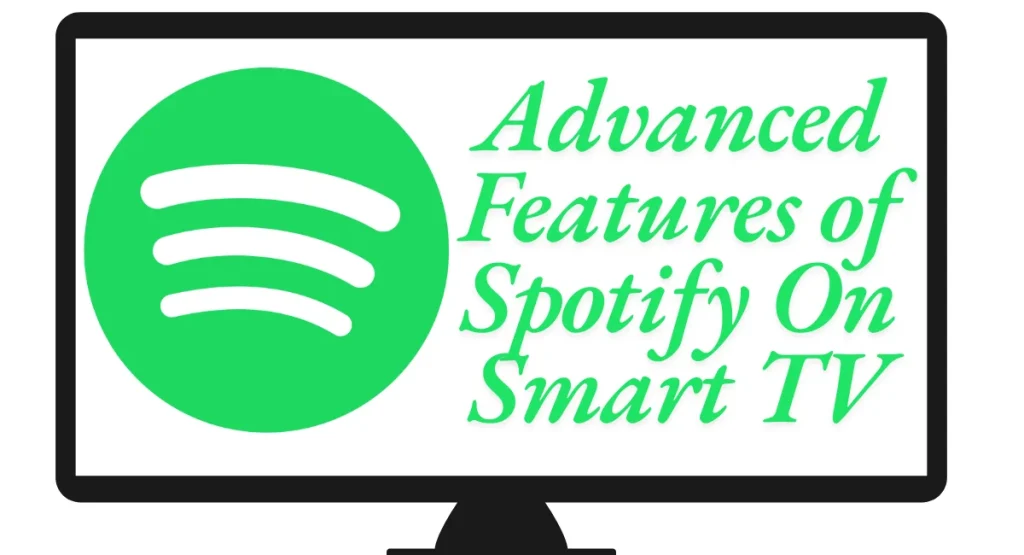
Enhanced Bass
Spotify on Smart TV increases bass for those who love deep sounds. Whether you’re into electronic music or rock, it delivers a full, immersive audio experience.
Live Lyrics
Spotify’s Lyrics Mode highlights the words as they’re sung. This makes it feel like you’re singing along, adding a fun karaoke vibe without needing a microphone.
Easy Shuffle
Spotify’s Remote-Activated Shuffle lets you change the order of your playlist or album with a button press, keeping your music fresh and exciting.
Cross Devices
With Cross-Device Continuous Listening, you can pause your TV and pick it up on your phone or any other device. Your music follows you wherever you go.
Study Artist Profiles
Spotify for Smart TV offers you a more intimate look at your favorite artists. You can check out their profiles, discographies, concert dates, and more from your couch.
Listen Jointly
With Collaborative Listening Sessions, you and your friends can sync up and enjoy the same music in real time, no matter where you are. It’s like hanging out together and sharing songs.
Workout Music
Spotify’s Fitness Integration feature picks music that matches your workout. Whether you’re running, cycling, or doing yoga, it selects playlists to keep you motivated and in sync with your pace.
Sound Experience
Spotify on your Smart TV turns your living room into a concert hall. It works with your TV sound system, whether you use surround sound or a soundbar. This gives you deep bass and clear treble.
Easy Discovery
With Spotify’s Artist Radio, you can quickly find new music. Just click on an artist you like, and Spotify creates a playlist of similar songs, making your listening experience feel like a musical journey.
Gesture Control
you can use hand gestures to control Spotify. You can skip tracks, pause, or change the volume without using the remote. This makes it very convenient.
Party Playlists
Your guests can request songs from their devices. This keeps the music playing and creates a fun, interactive playlist for everyone to enjoy.
Personalized Music
You can customize your Smart TV home screen using Spotify’s “Quick Access” feature. This allows you to pin your favorite playlists, albums, or genres for easy access. It saves you time when you want to listen to music.
How to Install Spotify on your Smart TV.
- Open the Google Play Store. Search for “Spotify” and click “Install.”
- For Samsung TV, go to the Samsung Smart Hub. For LG TVs, go to the LG Content Store; for other Smart TVs, Go to the Play Store.
- After installation, launch the Spotify app on your smart TV. You may be asked to log in. If initiated, enter your login details using the on-screen keyboard.
- Open the Spotify app on your phone or computer. Ensure your phone/computer and TV are on the same Wi-Fi network. Play a song and tap the “Devices Available” icon. Select your TV from the list to control playback.
- Once logged in, you can browse playlists, albums, and podcasts on your TV screen. You can also control playback from your phone or computer using Spotify Connect.
Conclusion
Spotify on a smart TV is a piece of cake and gives you a lot of options for entertainment. It doesn’t matter if the TV you want to watch Spotify on is Spotify-enabled or you have to use one of the assistants like Amazon Fire TV Stick or Chromecast that the linking of your Spotify account is so easy, that you won’t have any problem. You are able to use the remote control to listen to songs from your phone or your computer in a relaxed and smooth way.
Because of amazing features like easy access to your favorite playlists, party music, and workout music, Spotify can literally become the music hub of your living room. You will surely have a good time with friends either by using Bluetooth, Spotify Connect, or casting from your device because you will have both the great sound quality and the good time. Music has never been so easy and enjoyable to hear and the choice has never been so wide.
Frequently Asked Questions
How do I set up Spotify on my Smart TV?
Start with the application store of your TV (Samsung Smart Hub, LG Content Store, Google Play Store, maybe Apple TV App Store as well). Install the Spotify app and open it when it is complete. Proceed to use your login details from Spotify to enable streaming.
Can I use Spotify on my smart TV for free?
Yes, a premium account is not required to use the Spotify application, feel free to use either a free or premium account. Using the paid version will enhance your experience due to the extra features provided within the application and eliminate any ads in between.
How can I connect Spotify to my TV using Bluetooth?
If your television is Bluetooth compatible, yes you can connect your phone or tablet to the TV. After the two devices are connected, your device with the Spotify app can play songs which will then be aired through the speakers of your television